Image Quality: Synthetic
First, we will use the Lower Grayscale Test. The LCD2690WUXi's results here, after calibration with NEC SpectraView II (discussed later), are pleasing. The lower end of the grayscale is reproduced very neutrally and completely with no missing tones, clipping, or color fringing. Each tone is even and visible, even if just barely.
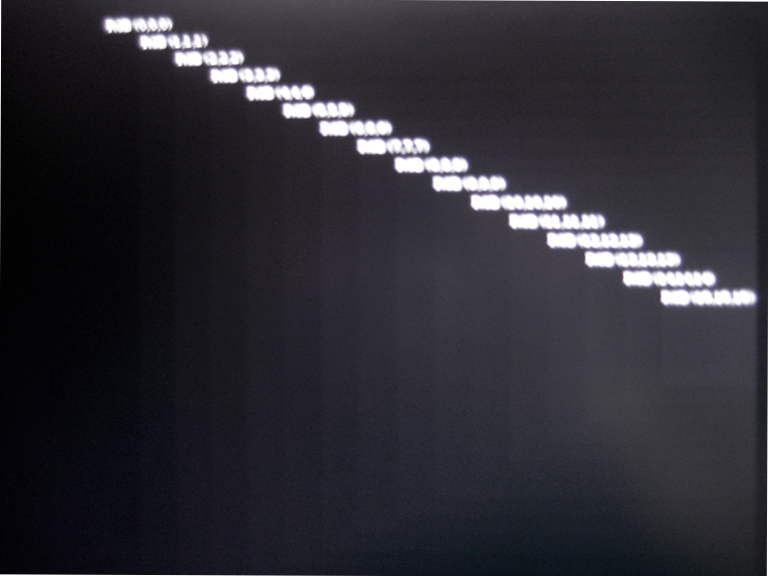
Without calibration however, the dark tones are not visible until around ten, regardless of the brightness or contrast settings. Gamma correction is what really matters here. The best way to calibrate this is to use the NEC SpectraView software (which you can order separately and use with your own colorimeter, if supported). Adjustment with typical calibration suites (or even messing around with the OSD options) should improve the performance on the darker end of the grayscale. Without use of the hardware LUT however you risk sacrificing the number of colors in lieu of each color's accuracy.
In the advanced menu, the monitor allows a setting of gamma in 0.1 increments (from 0.5 to 4.0), along with an offset value. I am not sure how the offset differs from the black level option, but in the absence of any calibration software you should be able to attain a reasonable result just from adjusting the OSD. The gamma option appears to offer higher resolution adjustment by means of the internal 12-bit LUT (lookup table).
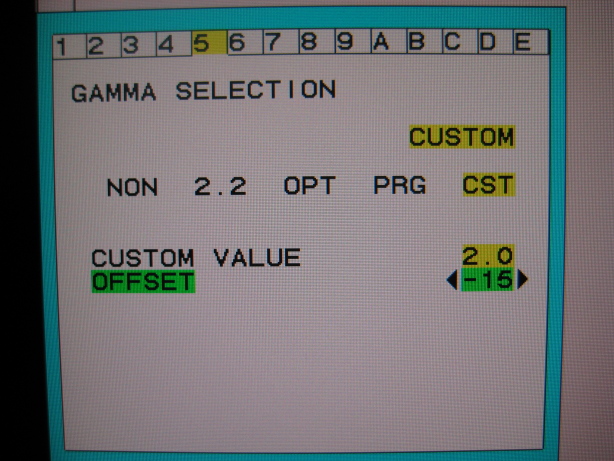
The 12-bit LUT allows for fine control of each outputted tone. As you approach the limits of the gamma adjustment, you can actually see some moving noise in the lower tones. It could be dithering or FRC, but if it is, it is certainly concealed well until the extremes. This is more of an observation; a typical user probably won't ever come across this.
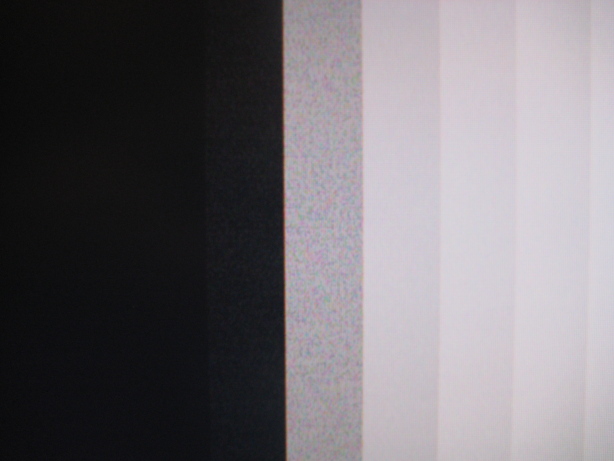
The DAC (Digital to Analog Converter) in the NEC allows fine adjustment of the 256 values it can display. The response curve can be modified at a resolution of 12 bits for each channel of color, but there are still only 256 levels of gray (8-bit) that can be displayed at any one time.
Therefore, the LCD can display 16.7M (2^(8*3)) colors from a palette of 68.7 billion ((2^12)^3), as specified in the NEC spec sheet. This makes its performance exceptional for photo editing. Multimedia can benefit greatly from this as well in showing shadows and highlights with superb detail.
Gradients are produced without flaw on the LCD2690WUXi. They are smooth without banding or gradation, and even the lower ends are very gradual in most of the calibrations I performed. The upper end is bright and vibrant, and midtones are still well saturated. There is nothing wrong here as far as I am concerned.
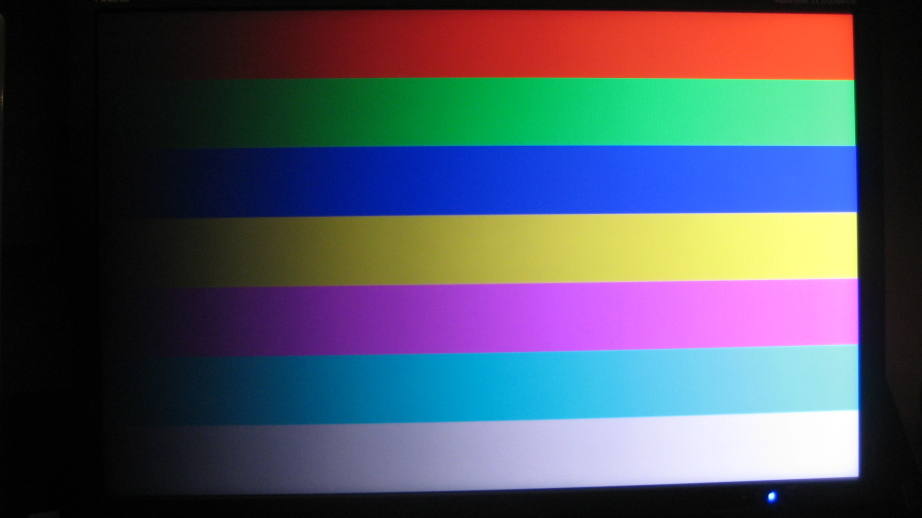
The LCD2690WUXi does contain a brightness adaptation function (“AUTO BRIGHTNESS”), but its manner of operation is exactly the opposite of the “dynamic contrast” of consumer monitors. First, let's look at the contrast of the LCD2690WUXi (H-IPS) against the 20WMGX2 (S-IPS) at completely native settings. I define “completely native” as the following:
| Value | |
| Brightness | 100% (backlight fully ON) |
| Contrast | 50% (contrast maximum without clipping of grayscale) |
| White Point | Native (R=100%, G=100%, B=100%; 1:1 pass-through) |
For the NEC 20WMGX2, the following specific settings were used.
| Value | |
| DV Mode | Standard |
| Advanced DV Mode | Off |
And, for the bigger LCD2690WUXi:
| Value | |
| Auto Brightness | Off |
| Auto Luminance | Off |
| Eco Mode | Off |
| Gamma | NON (no correction) |
| ColorComp | Off (no uniformity compensation, for max contrast) |
This should allow us to compare an “AS-IPS” panel to an “H-IPS” one. Note the 20WMGX2 has a glossy coating, and the LCD2690WUXi has an anti-glare, matte coating.
Approximate static contrast, measured at center of panel (backlight warmup period may throw figures off slightly):
| White (nits) / | Black | = Static Contrast Ratio | |
| NEC 20WMGX2 | 448 / | 0.65 | = 689:1 |
| LCD2690WUXi | 389 / | 0.52 | = 748:1 |
We see that the LCD2690WUXi's H-IPS panel can offer a slightly higher contrast ratio. Mitsubishi states ( www.mitsubishielectric.co.jp/news-data/2006/pdf/1109.pdf ) that the aperture ratio of an H-IPS panel is ten percent greater than an S-IPS. The contrast improvement stated is 750:1 vs 700:1. This is very close to what we are seeing here. This is not a gigantic improvement, but a welcome one.
Let's see what happens when we put dynamic contrast into the equation. For the LCD2690WUXi, we will set AUTO BRIGHTNESS to “2” to enable brightness adaptation based on screen content (“1” bases it on ambient light). The 20WMGX2's dynamic contrast function is called “Advanced DV Mode”. We will leave every other setting as-is, like brightness at 100 and contrast at 50. Recall that we will not use a contrast of 100 because of grayscale clipping.
To test, we will show an all white or all black screen, and measure the light output with the colorimeter.
| White (nits) / | Black | = Static Contrast Ratio | |
| * ALL WHITE | |||
| NEC 20WMGX2 | 452 / | 0.66 | = 685:1 |
| LCD2690WUXi | 209 / | 0.28 | = 746:1 |
| * ALL BLACK | |||
| NEC 20WMGX2 | 174 / | 0.26 | = 669:1 |
| LCD2690WUXi | 358 / | 0.51 | = 702:1 |
The effect of dynamic contrast is far more dramatic on the NEC 20WMGX2. What's more, it actually works in a different way. When a dark screen is shown on the 20WMGX2, it lowers the backlight to save power and make black darker. White screens get brighter, giving the LCD a high dynamic range between white and black.
On the contrary, the LCD2690WUXi raises the backlight so that darker tones can be visible. When the screen nears full white, the backlight is reduced to ease the eyes, yet detail is just as visible because only the backlight is adjusted, not the crystals themselves. The LCD2690WUXi isn't as sensitive as the 20WMGX2 to changes, and its adjustment range isn't as wide. This only makes sense for a monitor geared toward maximum image quality.
Below is the adjustment range of both LCDs in dynamic contrast mode. If you were to create inflated contrast ratio specs for these LCDs, these are the numbers you'd use.
| White (nits) / | Black | = Dynamic Contrast Ratio | |
| NEC 20WMGX2 | 452 / | 0.26 | = 1738:1 |
| LCD2690WUXi | 358 / | 0.28 | = 1279:1 |
Do I recommend using dynamic contrast on the LCD2690WUXi? Sure, although you probably won't notice much difference in movies, anyway. It might help reduce eye strain for general use.
| << Previous Panel Quality |
Next >> Image Quality: Color Calibration |