Construction and Interface
The build quality of the NEC LCD2690WUXi is excellent. Portrait mode (pivot/rotation) is possible by raising the panel and rotating it 90 degrees (yielding a resolution of 1200x1920 after proper configuration). Included on the all-black bezel are air vents on each side to let out the enormous amount of heat produced by the H-IPS panel.

Six inches of height adjustment is offered (from bottom of the bezel 2 in. off table to 8 in.) VESA mount holes are provided for those who wish to have more flexible ergonomics. A menu “legend” is shown on screen while using the OSD (on screen display).

The OSD is easy to use, especially with the guidance of the lit menu hints shown on screen. Everything is unintrusive and configurable. Standard controls include brightness, contrast, and black level. The black level option is superficially named since it actually affects gamma; a negative option (<50%) allows you to eliminate the last few darker tones of the gradient. A positive option will instead clip the higher tones of light color and offset black to be brighter. If you want, you can even adjust the color of black (R/G/B). I am not sure what use this is for typical users, however. You can not actually make black any darker with the black level option.
The LED-shaped object you see on the left of the power button is the ambient light sensor, which is employed with the AUTO BRIGHTNESS function. If you enable this, the LCD will adjust the brightness of the display depending on the surrounding light. AUTO BRIGHTNESS has two modes: the first uses the ambient light sensor to adjust luminance, and the second adjusts the brightness according to the amount of white on the screen (much like ADVANCED DV MODE on the NEC 20WMGX2).
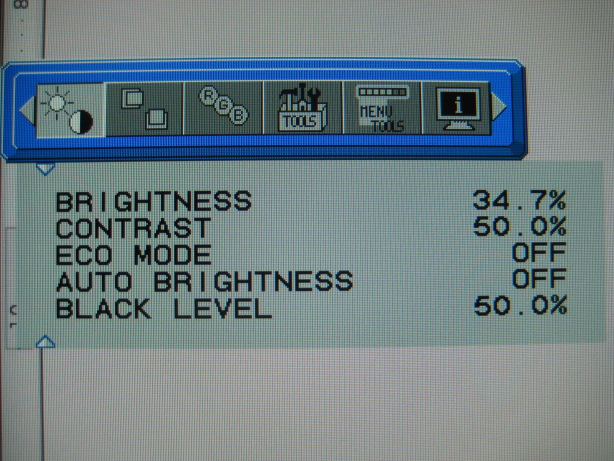
Brightness adjusts the real black level of the panel by adjusting the backlight. Since the backlight is brighter, white will also be more intense. Contrast adjusts the white component only, through the matrix, allowing you to throttle the contrast capabilities of the display. Exact values and ranges of adjustment will be discussed later in the image quality section.
A more advanced menu can be enabled by holding down the INPUT button while pressing the power button. This replaces the standard menu until the next soft power off, and it enables the configuration of such features as Overdrive, ColorComp, and gamma correction.
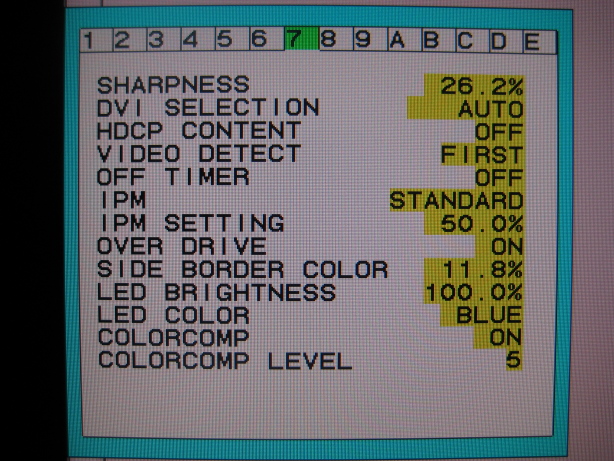
The power LED can be configured as blue or green, and there is a complete brightness control (0-100%) for it as well. Turning it off can be helpful while watching movies or playing games in a dark environment.
- Features:
- ColorComp: Compensates for backlight bleeding by automatically adjusting parts of the screen. Five levels of operation are offered in the advanced menu.
- Sharpness: Adjusts the sharpness of the screen using the DSP (digital signal processor). Also supported on DVI.
- Over Drive: Enables response time acceleration (overdrive). This helps remove trails and ghosts from moving images.
- Side Border Color: Chooses color of border when using resolution expansion/scaling.
For my own uses, I could not find a flaw with the LCD2690WUXi's interface.
| << Previous Overview |
Next >> Panel Quality |