Image Quality: Color Calibration
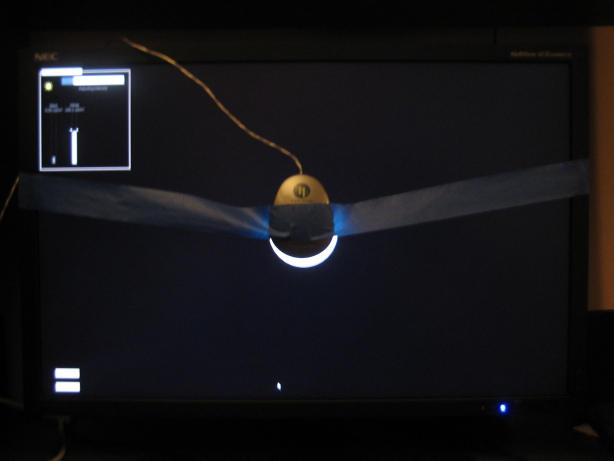
Colorimeter and Masking Tape :)
Using NEC's SpectraView II software and a Gretag-Macbeth Eye One Display 2 colorimeter, I calibrated the LCD2690WUXi with the following settings. ColorComp was at its highest setting (5) throughout the calibration process.
| Target | Results | |
| Brightness (nits) | 140.0 | 139.9 |
| Gamma | sRGB | - |
| White Point | D65 | dE94 = 0.10 |
| Black Level | Min | 0.34 |
| Contrast Ratio | Max | 407:1 |
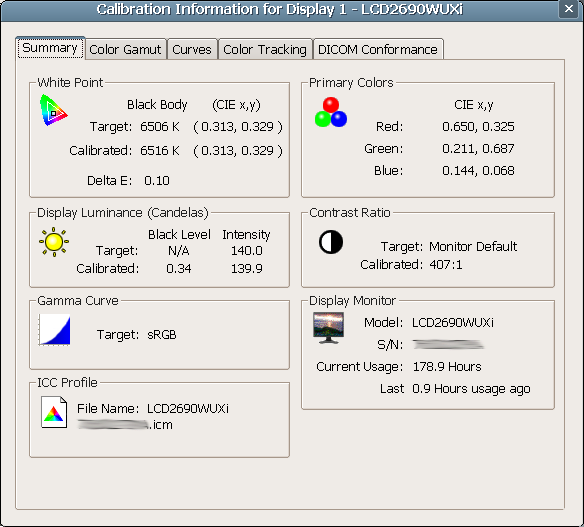
Calibration takes roughly ten minutes when you use the “32 sample patches” setting. The results are very favorable (a dE94 of 0.10, where 1.00 is considered excellent, and 2.00 acceptable for photo editing). Many non-professional LCDs can achieve a dE94 (deltaE 1994) of about 0.50, but we can see that NEC really has kept things under control here. This hardware calibration was used for the majority of the following practical tests.
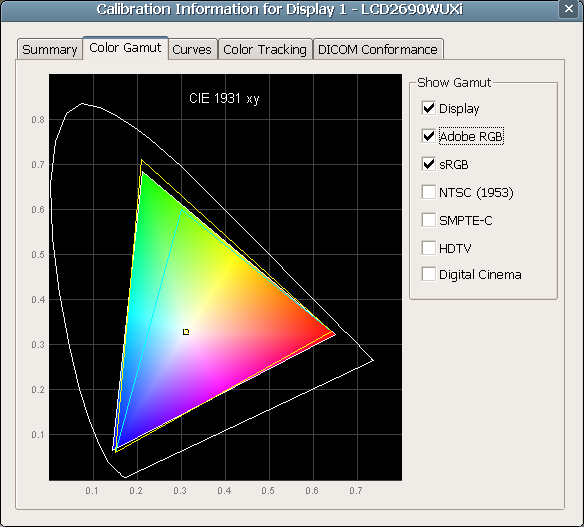
Colored: NEC LCD2690WUXi's gamut, Yellow: Adobe RGB, Cyan: sRGB
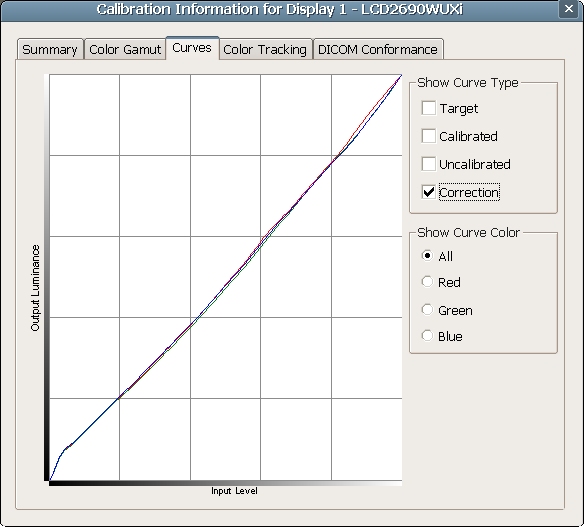
Gamma Correction Curve
Above is the correction curve which was uploaded to the LCD2690WUXi's lookup table. Ideally, the line would have a slope of 1, but we can see that each color tracks pretty closely here with few sags. Since few corrections were made, we can conclude that the default color accuracy of this display is also very good. Nothing less is expected from a professional-class H-IPS panel.
When we take into account lower shades of gray, the display isn't quite as accurate but still very passable at an average dE94 of 0.55 and a maximum below 2.00. S-IPS panels often do have more trouble with the lower gray tones than their S-PVA competition. The LCD2690WUXi has little trouble here, nonetheless.
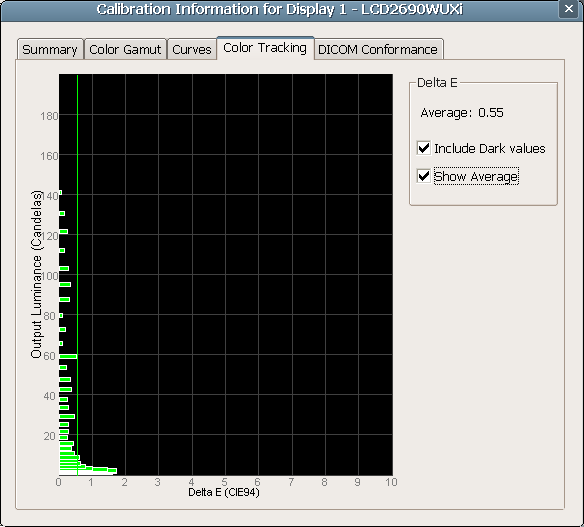
The highest (post-calibration) contrast ratio achieved with the LCD2690WUXi was at the following settings, with ColorComp off.
| Target | Results | |
| Brightness (nits) | Max | 388.8 |
| Gamma | L* | - |
| White Point | Native | dE94 = 0.00 |
| Black Level | Min | 0.54 |
| Contrast Ratio | Max | 724:1 |
The display can also reach 625:1 at 200 nits white and 0.32 nits black. This is a good setting for multimedia use.
The LCD2690WUXi does have an sRGB preset which artificially dumbs down the saturation to help the LCD more closely match the sRGB color space. However, this mode can NOT be calibrated. Only certain Eizo displays allow true calibration to sRGB on a wide gamut monitor. On this and other monitors, when you set the calibration software to sRGB, you are only calibrating the wide gamut backlight to the curve of sRGB. In other words, calibrating to sRGB does not help your wide gamut display emulate the sRGB color space, but instead helps the monitor show Adobe RGB on a curve of sRGB. If that sounds confusing, I don't blame you. But, I will sum it up: for photo editing you will want to enable sRGB emulation in your software, which typically entails providing the software with a profile describing the monitor's gamut, using the ICC/ICM file provided on the CD or generated by your calibration software.
In case you're confused, sRGB refers to a couple things. Firstly, it describes the color gamut which can not be modified on a monitor. (At best, it can be “emulated”, but not through the LCD2690WUXi.) sRGB is approximately 72% of the NTSC color space. There is also the specification for the tone response, or gamma, curve (sRGB IEC 61966-2.1). With regards to sRGB, this is the only thing to which a wide gamut monitor can be calibrated. Since photo editing (for the web or screen) also more commonly uses the gamut of sRGB, you will have to enable sRGB emulation in the photo editing application of your choice. This emulation will sacrifice some bit depth but will give you a more accurate rendition of how your image will appear on a typical sRGB monitor fit for home or web use.
Although many colorimeters contain filters optimized for sRGB only, the Gretag-Macbeth i1 Display 2 is passable for wide gamut monitors, but mainly only when using the NEC SpectraView II software which only supports certain NEC LCDs.
| << Previous Image Quality: Synthetic |
Next >> Image Quality: In Practice |